Power up the device, first time setup with MaixPy
1. Connecting hardware
Connect the Type C cable, one end of the computer development board
Check to see if the device has been properly identified:
Under Linux can ls /dev/ttyUSB* or ls /dev/ttyACM* to see, if not you can ls /dev come look for the specific device name with the relevant serial chip and drive
Under Windows, you can open Device Manager to view
If the device is not found, you need to confirm if the driver is installed and if the contact is good.
2. Using the serial port tool
2.1. Linux
Use minicom or screen tool.
minicom
sudo apt update
sudo apt install minicom
sudo minicom -s
# Then set the serial port number according to the prompt and the baud rate is 115200. Do not know how to search using the search tool.
# Set Backspace to DEL function
# Set linewrap to Yes
sudo minicom
Note that minicom's default configuration file save requires sudo permission, so use sudo minicom -s
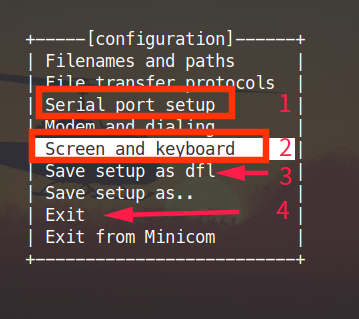
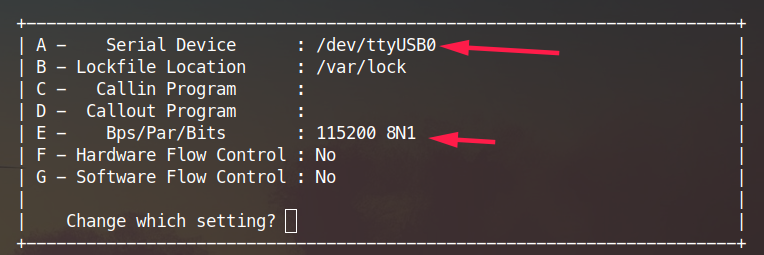
Press here A to set the device
Press E to set the baud rate, the baud rate needs to be set 115200
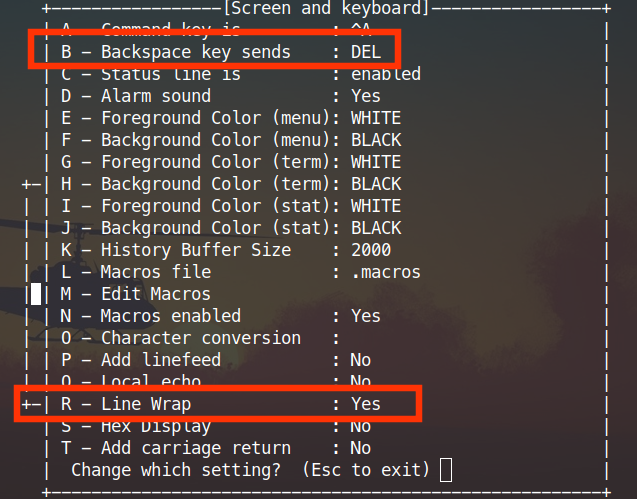
Here press A and R the setting is switched to the setting in the drawing as the first to use the latter pye editor shortcuts do not conflict, is provided to wrap the second one is to be able to display full output
After setting save and exit, next time do not need to set up is required only if sudo minicom you can, if you do not want to use every time sudo a command is executed sudo usermod -a -G dialout $(whoami) to add themselves to the dialout user groups can be, may need to log off or reboot to take effect, note that sudo minicom -s if you use The default profile is still needed sudo
After entering minicom, click the Enter button to see the interactive interface of MaixPy.
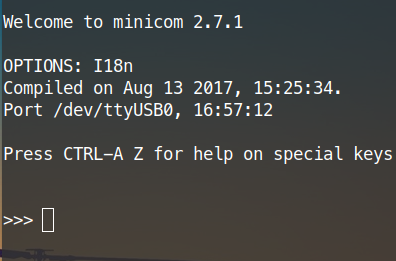
Input help(), you can view help
To exit minicom, press Ctrl+A X, press Enter confirm to exit
Screen
sudo apt update
sudo apt install screen
sudo screen /dev/ttyUSB0 115200
Then click the Enter button to see the interactive interface of MaixPy.
>>>
Input help(), you can view help
To exit screen, press Ctrl+A K and press Y confirm to exit
2.2. Windows
Use tools like putty or xshell
Then select the serial port mode, then set the serial port and baud rate to open the serial port.
Then click the Enter button to see the interactive interface of MaixPy.
>>>
Input help(), you can view help